If you’ve got a vacation coming up, I have a super useful tutorial for you today to help you easily organize and manage your trip. Before I leave on a trip, I always create a custom travel map so I can keep track of my hotel, sights I want to see, photo ops, restaurants, and more all in one easily accessible spot. That way I can see where everything is, see what places are close to each other, and have directions and notes right at my fingertips. Today I’m going to show you how easy it is to make one. It’s super simple and you can probably create your own map in 15 minutes or less!
Google recently updated their maps to the new My Maps, so this tutorial will show you how to create a map with the new My Maps.
Let’s get started! :)
To start, go to https://www.google.com/maps/d/u/0/?pli=1 and click Create a new map.
In the top left-hand corner, click where it says Untitled to give your map a new name. I named this map New York City.
Now use the search bar at the top to start adding locations to your map. Just start typing the name and Google will pull it up. You don’t even have to know the exact address. I started with our hotel, the Omni Berkshire Place in NYC.
Hit Enter or click the magnifying glass and a list of your search results will appear on the left. Click the name in the list, or on the pin that appears on the map, and an info box will pop up. Then click Add to map.
Repeat this step for as many locations as you want to add to your map. Just search for a location…
Then click Add to map. This part goes super quickly!
If a search result has multiple locations, you can see all its locations on the map, along with the other places you’ve added to your map so far, so you can see which location is closest to places you’ll already be. Click the pin on the map of the location of your choice, then click Add to map.
Once you’ve added all the locations to your map, you can customize the icons to keep them even more organized and easily recognizable. Click on a location in the list on the left, then click the paint bucket icon.
You can change the color and shape of the icon, or you can click the More icons button.
This will pull up a ton of icons you can choose from!
Here’s an example of how my maps usually look. My hotel is always green, so it stands out and I always know how to get back home. I have broadway shows, photo ops, and shopping locations. Bakeries are always pink. Lunch is light blue, and dinner is dark blue. Now I can look at the map and automatically recognize what is around me and what I can do.
I also like to add notes and reminders about certain spots. To do this, click on a location in the list, then click on the edit pencil in the info box that pops up.
Write down any notes to help you remember what you wanted to do at a certain location.
You can also add a picture to help remind you! Click on the camera icon in the bottom right-hand corner of the more info box.
You can’t upload your own image, but you can add any image on the internet if you know the URL, or you can just do a Google image search for a specific image.
Love this feature, adding photos is so quick and easy!
Accessing the Map
So that’s it! You have a super organized, useful map with locations, notes, and photos. Now you need to be able to access it on the go.
If you have an Android, you can use the My Maps app from the Play Store.
If you have an iPhone, you can access the map from Safari. Just go to this link on your phone: https://www.google.com/maps/d/u/0/?pli=1
Click Open a map. You may need to sign in to your Google account.
A list of all your created maps will come up. Click on the map you want. All your custom locations and icons will appear on the map. It will also show your current location so can see where you are in relation to places on the map.
You can click on the three-line menu bar in the top left-hand corner to pull up a list of your saved locations.
From here, you can click on a location to see the notes/photos you added. You may need to click more than once, then you’ll need to click the menu button again to make the list go away so you can see the map.
Here’s what it looks like.
From this screen you can scroll down to get the address, then press and hold to copy the address. You can paste this in your maps app for directions.
Accessing the map via Safari definitely works, and is the best free option. But as you can see above it is a little clunky. If you’re a frequent traveler and avid map-maker, you may want to look into the new My Maps app for iPhone for $4.99.
Now let me just say, in a world where we are spoiled with so many good free apps, even paying 99 cents for an app seems like a splurge to me. And while I wouldn’t blink twice at spending $4.99 on a cupcake I’ll enjoy for 30 seconds, paying $4.99 for an app seems way too high, even though I know I’ll use it over and over. I don’t know why my brain is wired that way. Anyway, I hardly ever pay for apps, especially ones that cost more than 99 cents.
However, after giving in and downloading it, this app does everything I want it to do exactly the way I want it to do it. I’m I’m not sure I can say that about any other app I use. In the end, this app was worth the high price for me.
I’ll give you a quick tour so you can see what it does. Either way you choose, you can still definitely access your map for free from Safari!
Open the app, sign in to your Google account, then click on the three lines in the top left-hand corner to pull up a list of all your maps. Click on the map you want.
Here you can see all your saved locations and custom icons, as well as your current location. Click on the menu button in the top right-hand corner to pull up a list of your saved locations,
You can see the custom notes you’ve added from this screen.
You can click on a location and it will zoom into that spot on the map. You can also click the info button….
And it will show you any photos you have added.
Or you can click the car icon, and it will give you directions.
You can open the directions in any map app you want. From there, you can choose whether you want car, walking, or public transit directions.
If you open the map and all the locations when you have internet, the app will even cache the information so you can access it offline.
Example Map
So that’s it! Now you can stay organized and have directions and notes right at your fingertips.
Here is a link to my NYC map with all my favorite places. You can use this link to see how the maps look and work on your phone.
Getting Around
We love walking and taking public transportation when exploring a new city, but sometimes you just need a taxi. We’ve started using Uber to quickly call a car. Have you heard of Uber?? It’s your own personal, private driver for the same price of a taxi. When you open the Uber app, it will show you where drivers are near you, and tell you how long it will take for a car to get to you. Just click Set Pick Up Location and your private car is on it’s way. You can even watch it on the map as it gets closer to your location. It will send you an alert when your car gets close so you know when to go outside. No more waiting outside in the freezing cold or rain for a taxi! You add a credit card or Paypal account to your Uber account, and you never to worry about paying the driver. It’s all done through the app. You get in the car, the driver takes you to your location, and you get out. No fumbling with paying, you can just get out and leave! You don’t even have to tip — it’s built into the price of the service (which is still competitive with a taxi!). It’s seriously the fastest and best way to get where ever you need to go!
Use this link to sign up with Uber to get your first ride free!
Happy map-making and safe travels!! :) xoxo

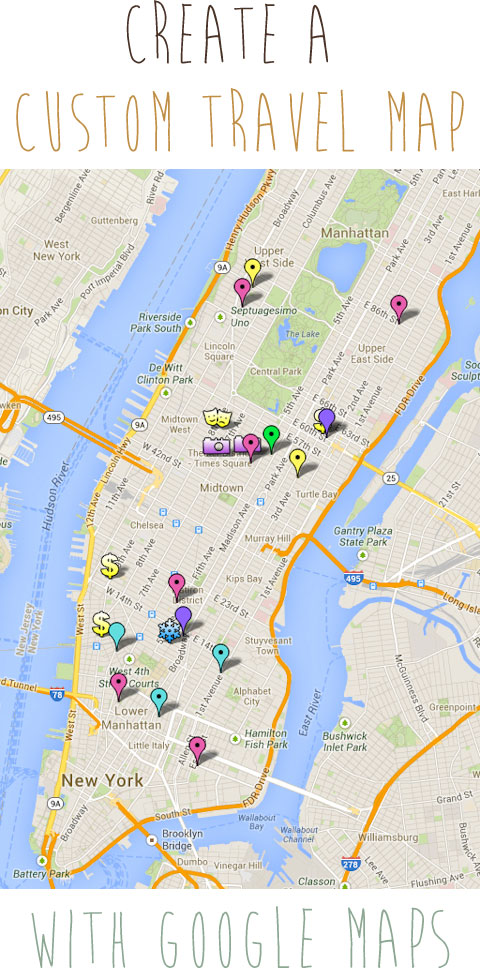

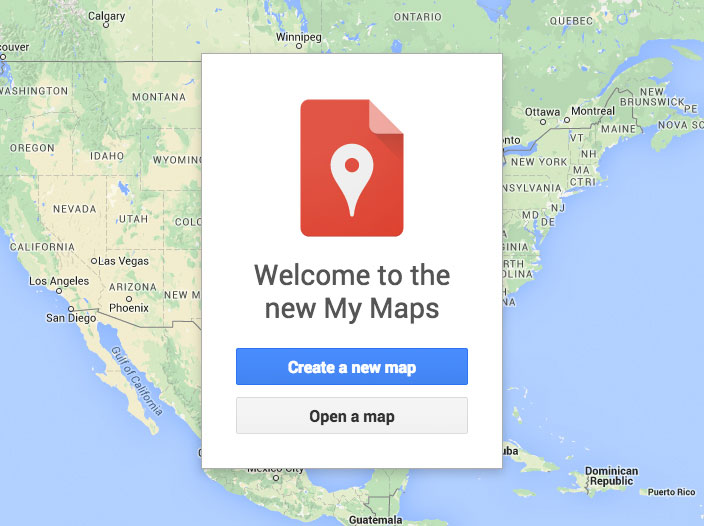
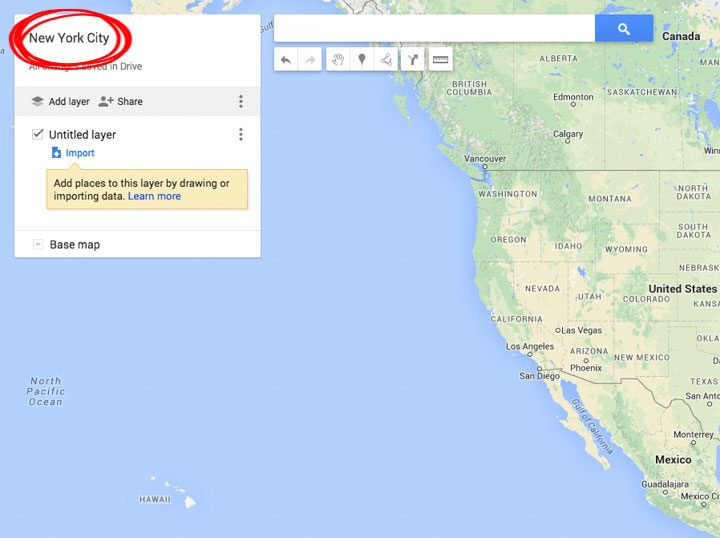
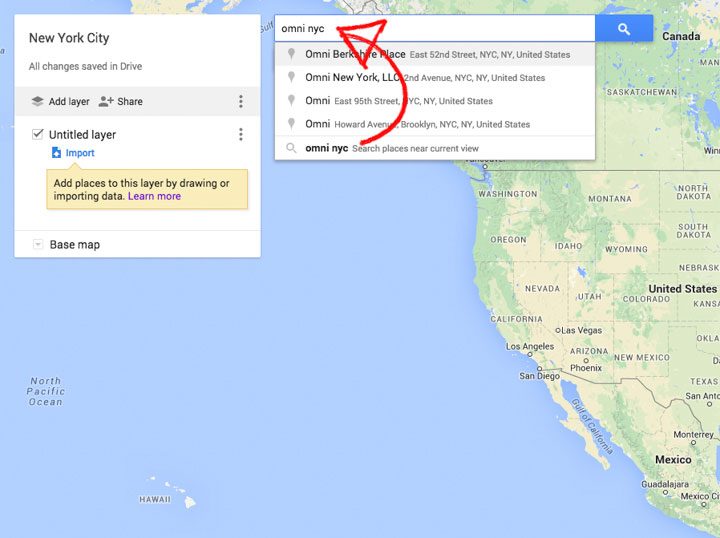
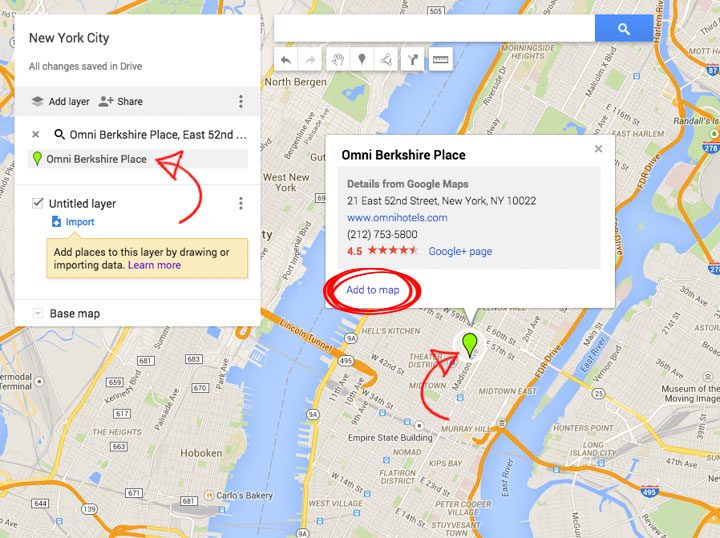
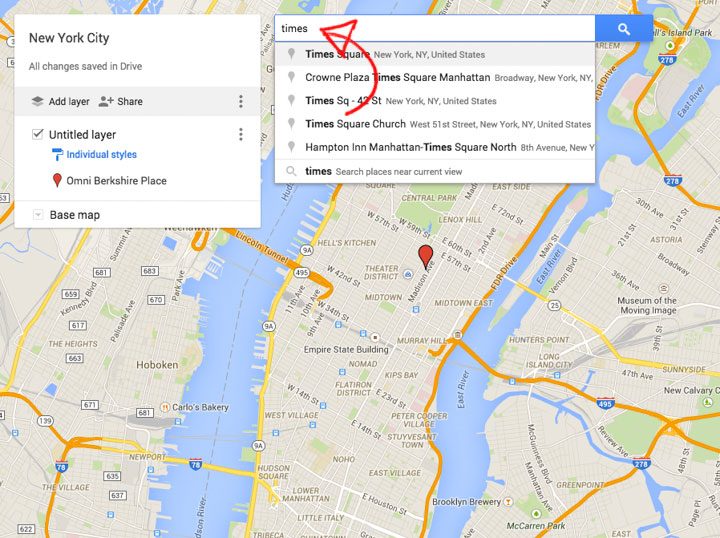
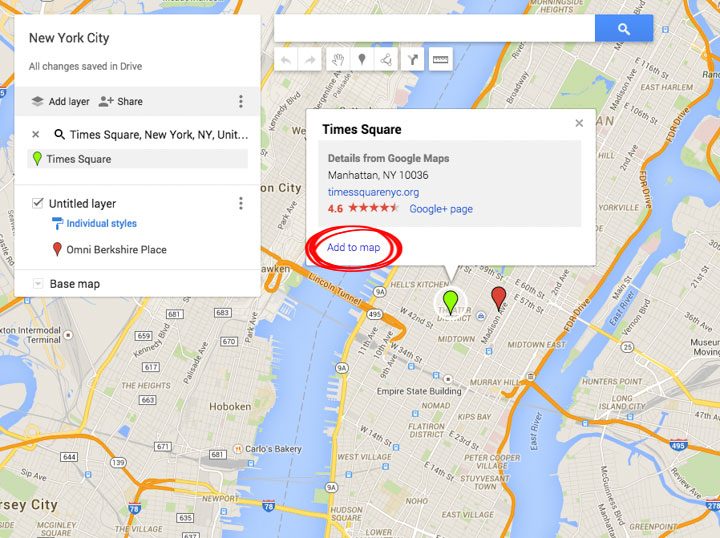
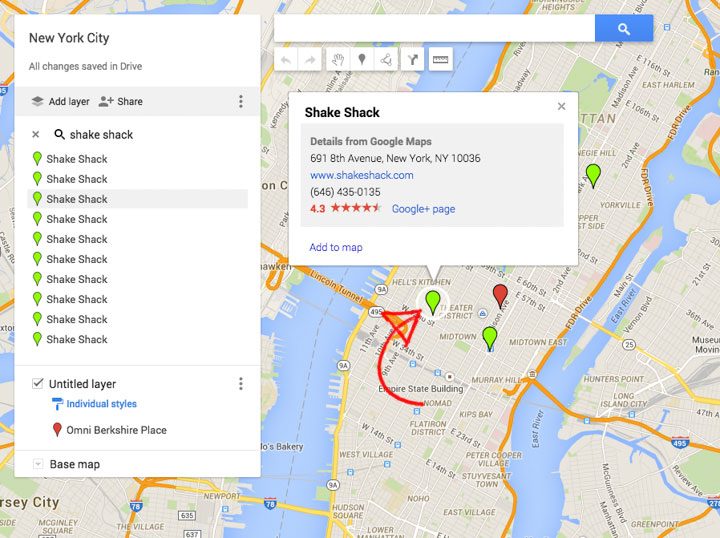
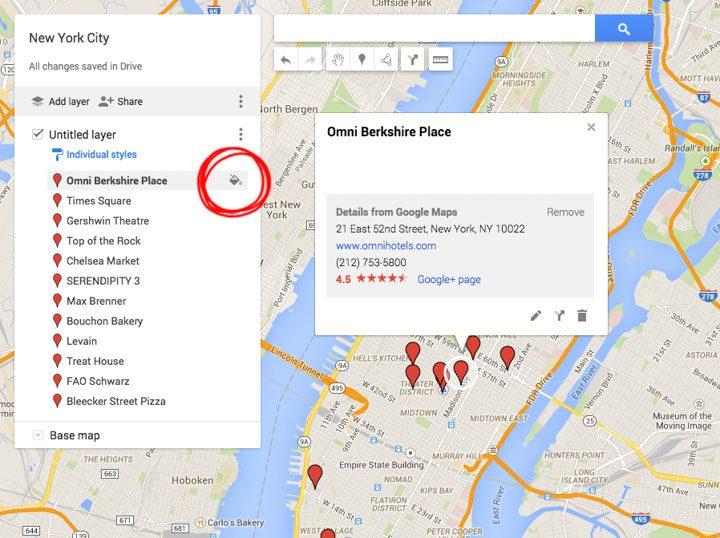
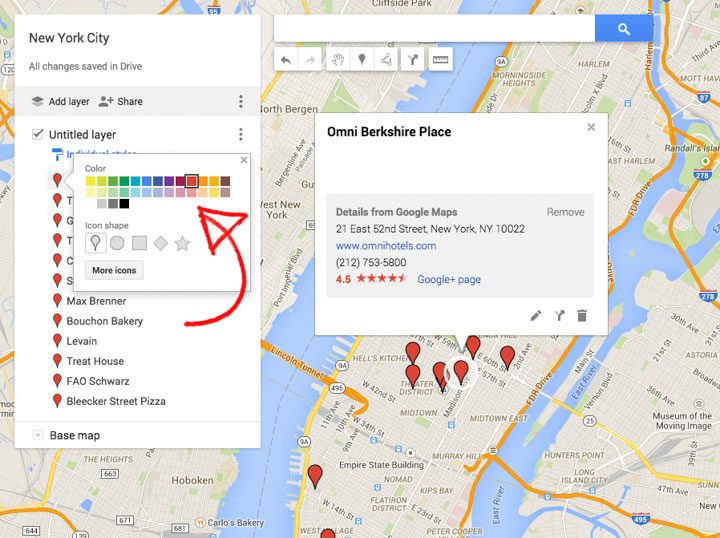
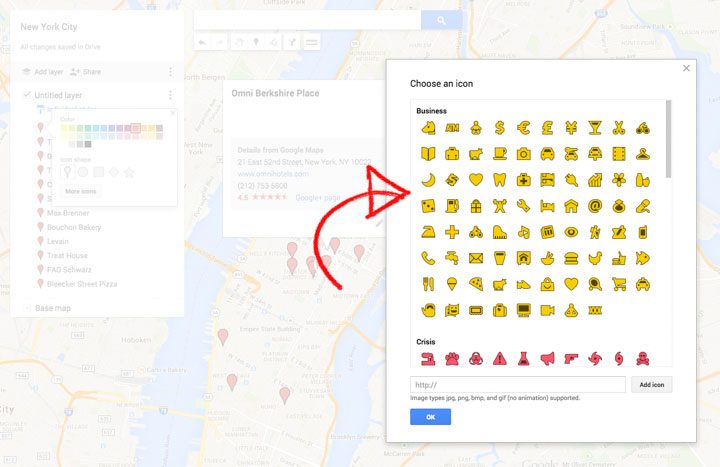
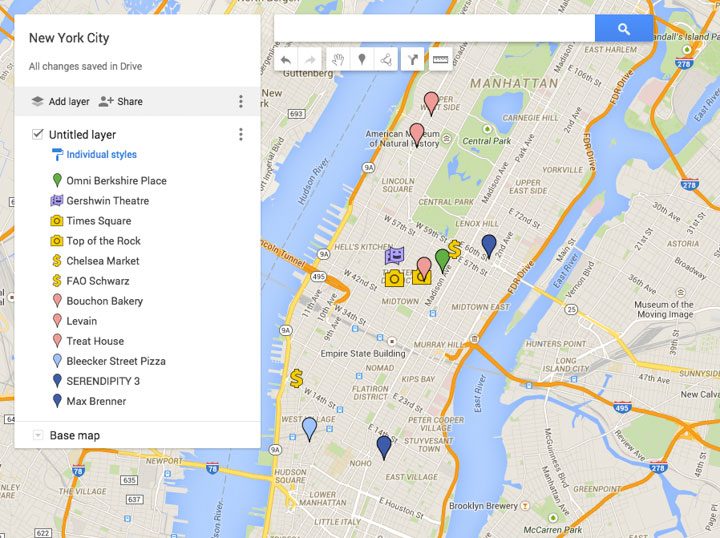
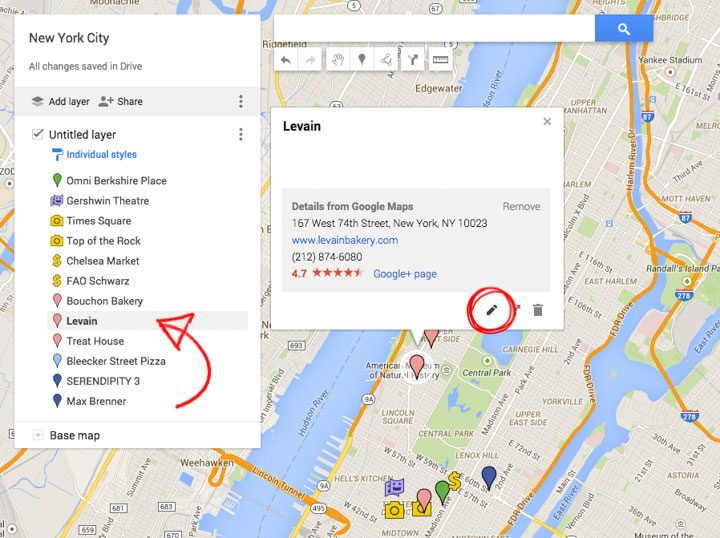
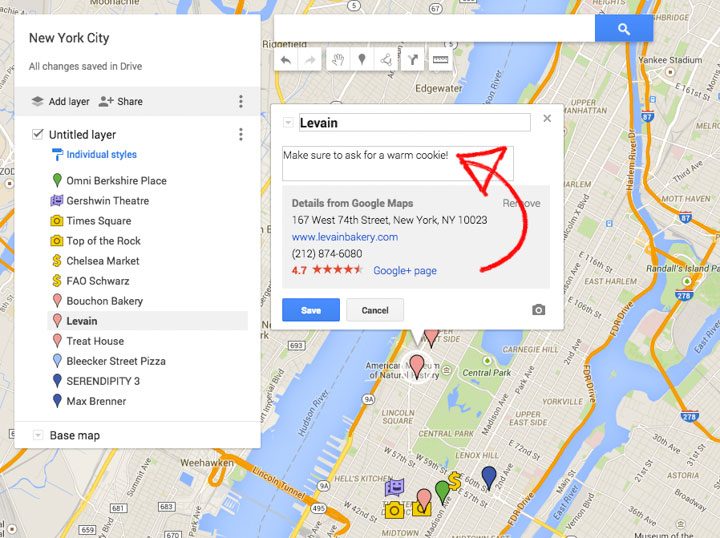
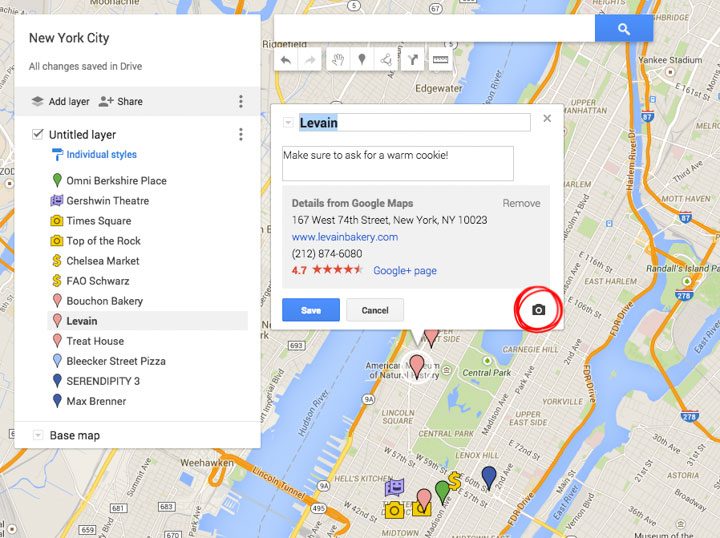
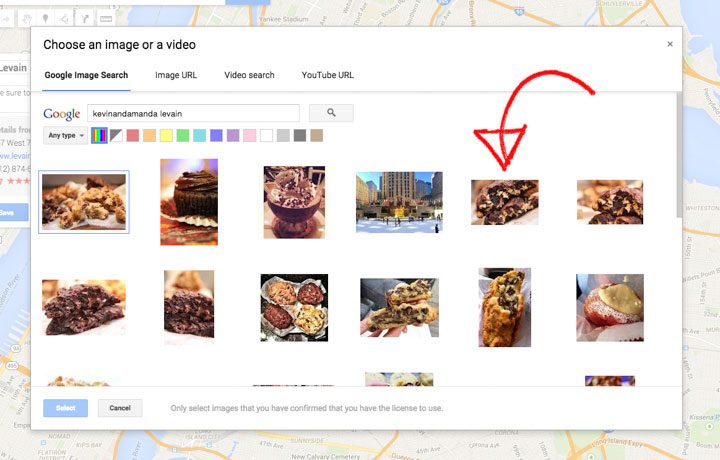
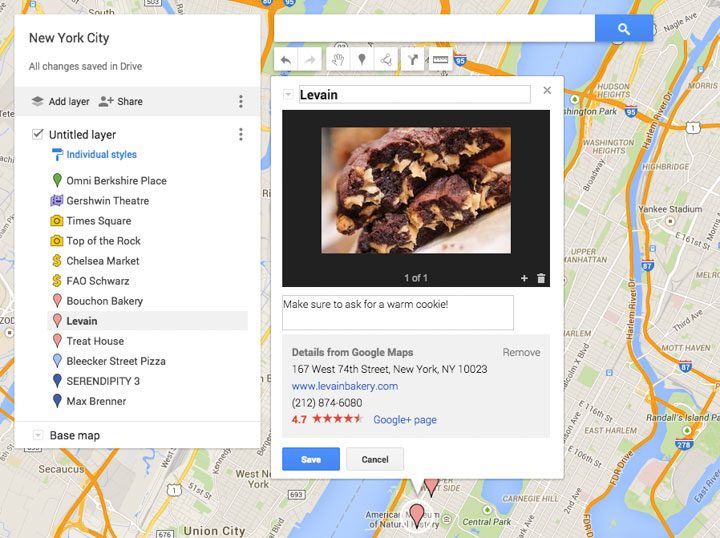
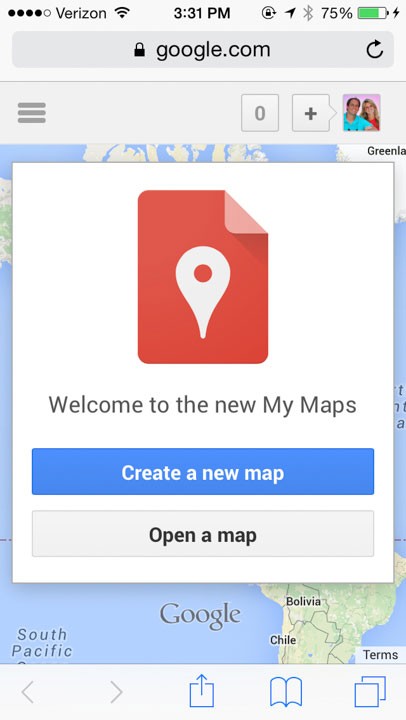
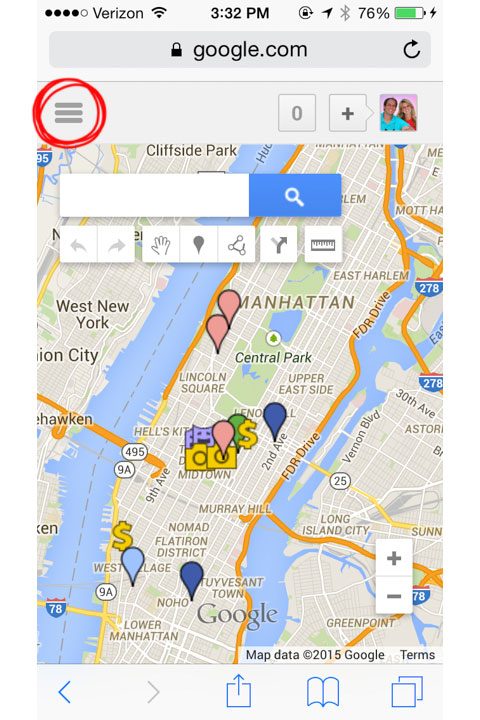
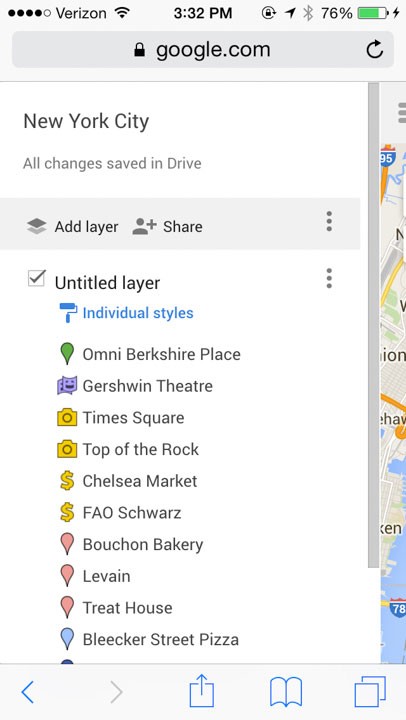
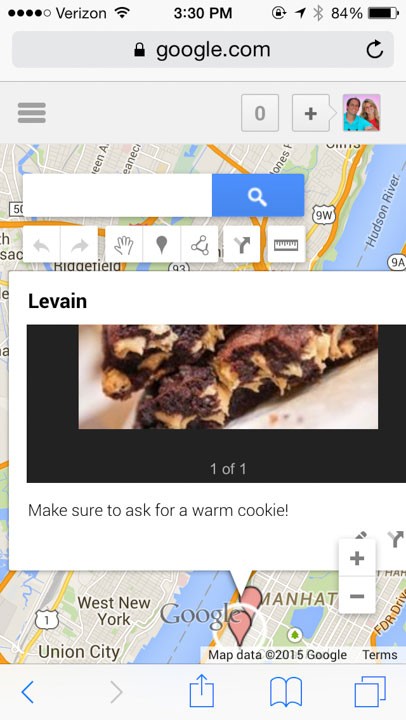
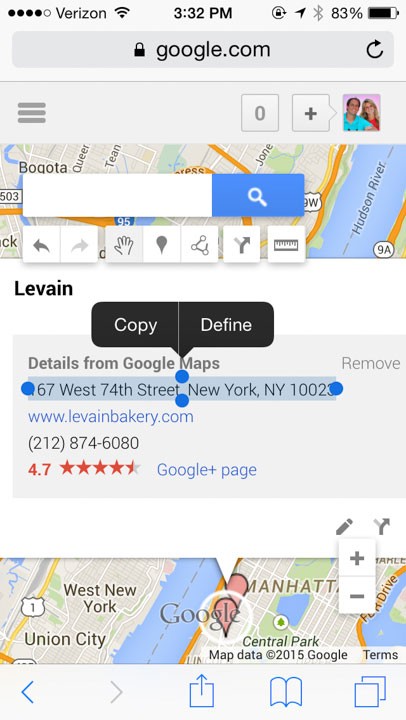
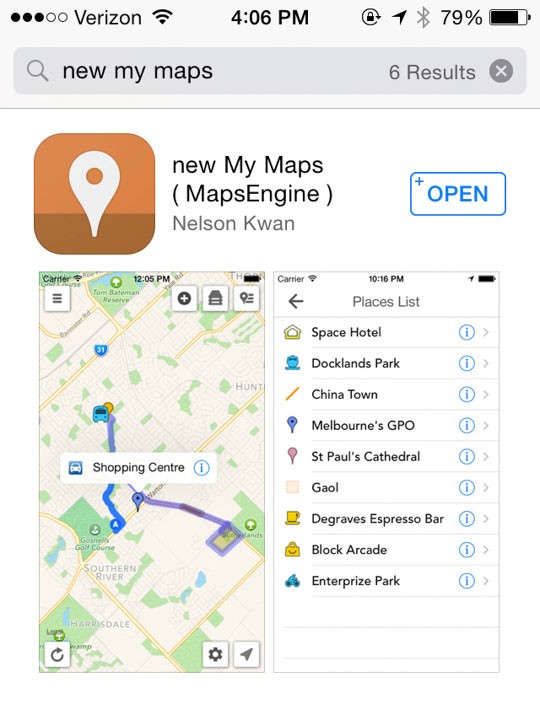
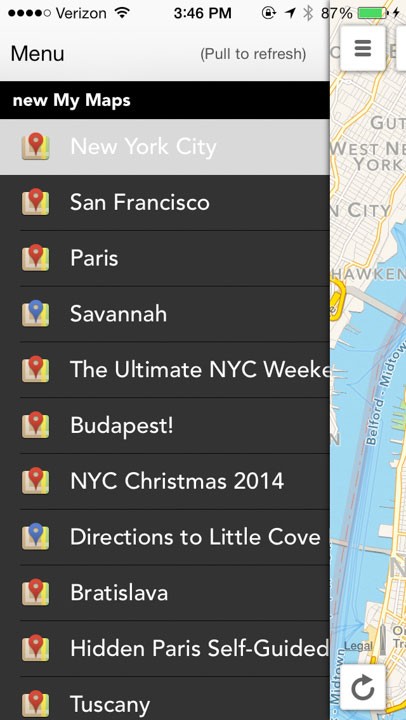
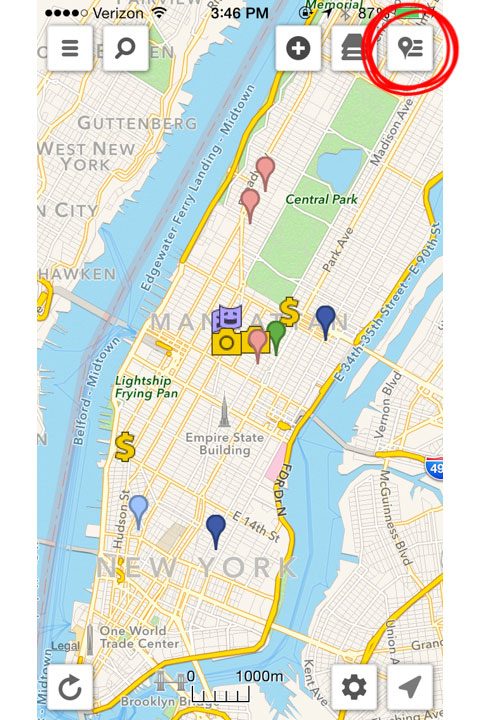
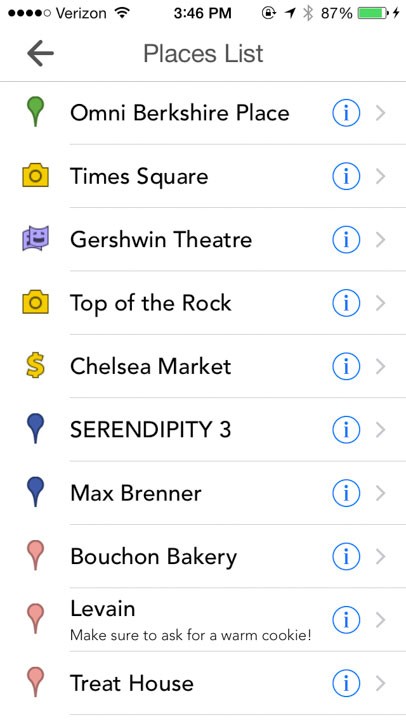
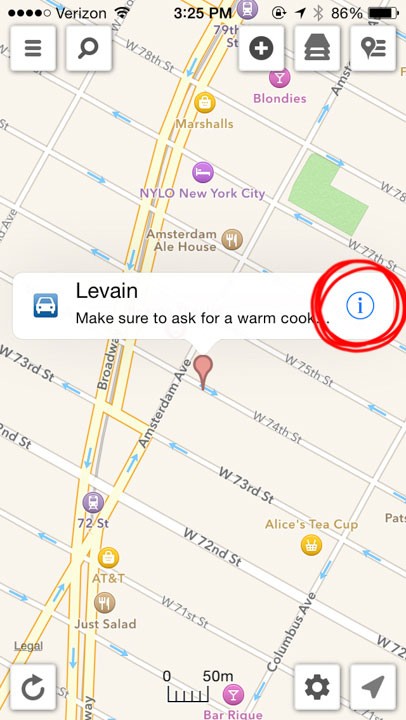
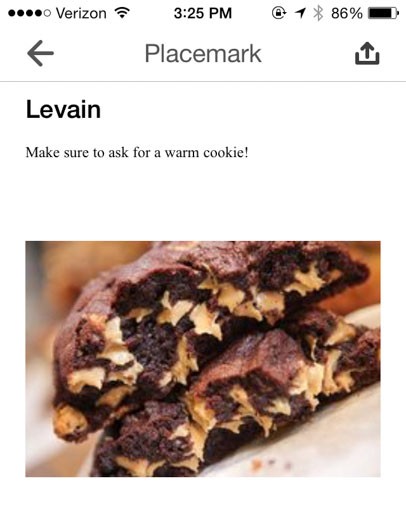
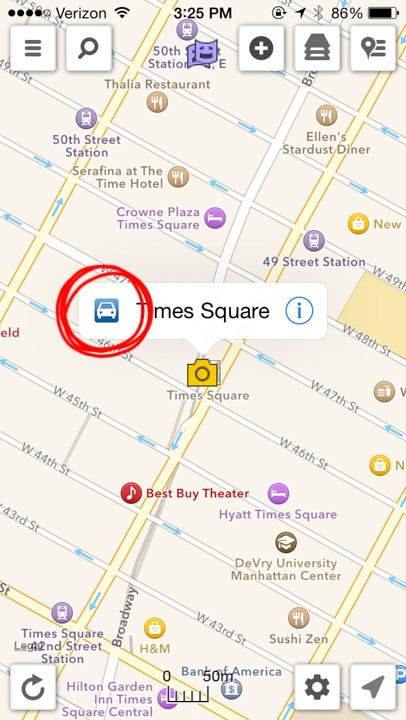
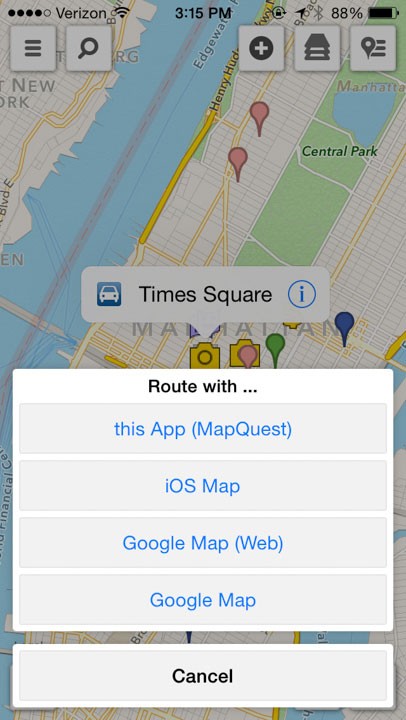


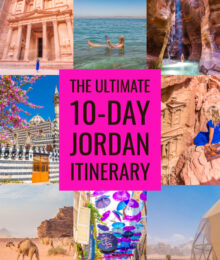







First of all, this is a very good article and very helpful. So kudos and thank you. I would like to ask maybe you have a way forward. I would like to do exactly like you mentioned but add my own photos maybe through google photos. I know you mentioned that you cannot upload your own photos but maybe you found a workaround for this?
Also do you know if this can in some rest be implemented to have a world globe view (such as when you are zoomed out on google maps) ?
Hi!
These guidelines are amazing! I’ve started my travel blog recently and I was wondering how I can add these maps to my blog post.
Is there a way to do that?
Thank you! This was so helpful!
It is very helpful.
Thank you
Thanks, I used your tutorial to make a map for an upcoming trip and it was great. Google doesn’t seem to provide any “walk-me” type of overview so I just followed your steps and now I’m like a pro!
I remember when this post came into my inbox..I just want to tell you THANK YOU, I still do this on every trip I take, thanks!
Thank for your shares.
It is very help full with me. I’m traveller too.
Thank you for this post. I am going to LA at the end of March and just used your tutorial to add all the things into one map :)
Thanks for sharing this. Your tips are realistic and helpful.
Oh my gosh, this is amazing! I stumbled across this post and had no idea this was a thing you could do. I am sitting here at work plotting out my upcoming trip to Montreal and playing with icons. Thank you for such an easy-to-follow guide! Also, cool name.
Awesome thanks for sharing
Thank you so much!!
Thanks for the fantastic tutorial, Amanda! I have been making maps exactly like this (including color coding for bakeries, coffee, sight-seeing, etc.) for years. They are the only way I can enjoy my trip day-to-day without feeling like I’m buried in my phone, and also feeling like I’m never far from an A+ snack or experience! But mine were infamously low-tech (printed screen-grab of a map, covered in multicolored highlighter ink and a rudimentary legend scribbled at the bottom). This is a game changer!!
Is this still available? I can’t seem to find it?
Thank you! I’m documenting a three-week visit by my favorite aunt to my home in Vancouver BC, and this will be a good tool for reminiscing.
Fantastic tutorial – thank you!
Thanks! this is great!
Hmmm….has this been updated? I just tried this on my phone (2017) & ran into some snags. First my phone opened the Google Maps app with the link you provided & could not see any “My Maps” feature. Then I opened it in Safari instead and finding ‘My Maps was more difficult than you described and then it did not open up as you had said it would. The steps you gave don’t seem to mesh…
Help please & thank you.
Hi – very comprehensive and very well put together!
Just one question if I may? Once I have created my map (and then access it on my Google Nexus phone) how do I actually get the “Navigation” part to work? There does not seem to be any icon which actually allows you to navigate the directions once they have been created in My Maps….
Thanks
Andre
Hi there i have made my map with your fabulous app but i cant get it to work properly on my iPhone
I do have a gmail account and i have the google map app but not having much luck can you help please
Is there a way to have the edited map offline?
Awesome guide! Thank you!
Thank you ! I was looking for a tool to make a map for my 2017 roadtrip in Nova-Scotia with my camper. I new that Googlemap would do it byt I didn’t know how. Your tutorial is exactly what I need. Bye and thank you again.
Great tip and tutorial, didn’t know this existed! Much appreciated and using it all the time now.
Thanks again, Mark
This was awesome!! Added places as I followed your directions but I can’t wait to dig in and do more! Thanks so much!
Thank you!!!!
Awesome tutorial! We are going to NYC for our anniversary in a few months and this has really helped me plan our trip! I’m color coding it by day, so each day what we are going to do is a different color. Thanks so much for the info.
Is there an easy way to save it to your device so that you can access the map while offline?
Thank you so much for this tutorial!!!
Aweeeeeeesome million dollar tips!
Thanks so much, had no idea you could do this. I live in France and not sure how you can use this traveling through Europe, If I put my data roaming on it will cost me a fortune. I also use UBER but its not legal in Germany and in France you dont find many.
I did find that in Hong Kong UBER is the way to go.
Not sure about the APP you would need wifi while walking around. I usually print my map and follow it.
again thanks for sharing
Great post, thank you for putting it together! It was very useful for me, I´d never figure out how to create and embed maps for my blog´s guides without this ;-)
Thank you! This is the first tutorial I’ve found online that actually shows me how to use app. The others mostly seem to know you already know what to do (if I already knew how to use the app, I wouldn’t have asked Google “how to use Microsoft Map app, idiots)l
I tried to download this and I think it no longer works? Is there a newer version you would suggest? Does the $2.99 My Maps work to save your own maps? I cannot figure out how to do that!
Hi Robyn! I think they stopped making the app. :( So bummed! The official (free) Google Maps app works now though. Just go to the menu and click on “Your Places” and scroll down and it should show all the maps you’ve created. Hope this helps!
Thank you so much! I use this tutorial to locate my company’s distributors.
Thank you for this. I was trying to use Google Earth and was becoming frustrated. A quick search brought me to your page and within half an hour I had my trip planned and organized. Again, thank you so much!
Thanks to your tutorial, I was introduced to this app and I absolutely LOVE it. I’ve been using it for about 2.5 years — and 4 vacations — now and it is fantastic. I love having all my places and notes in one location and right on my phone. Not a million brochures or printouts. After a vacation, I update my pins, deleting some and adding others so we know where to go in the future (or so I can pass along to friends going there). I’ve told my family and friends about it too. It is so awesome and helpful, and I probably wouldn’t have known about it without you. Thanks so much!
Can you clarify which app you have? I’m in the App Store and having trouble finding one. The old my maps seems to not work anymore???
Is there a way to add the a names to the map? Looking at all the pins on the map I’d want to know which pin was which place. Thanks,
I just wanted to add my thanks for this tutorial! It is immeasurably helpful
This guide is excellent and helped me create just the map I needed. Thanks so much!
Attractive portion of content. I just stumbled upon your website and in accession capital to assert that I get in fact enjoyed account your weblog posts.
Any way I will be subscribing on your augment and even I fulfillment
you get entry to constantly quickly.
I’ve always wanted to create a map like this. Thank you so much for creating this incredibly helpful tutorial!
Just what I was needing for my India adventures
Thank you for making this!
Great tutorial. Puts all those youtube ones to shame. You ought to make one.
A couple of questions:
How can I delete a custom map (created for exercise)?
Can a custom map be viewed off line?
Hi Amanda
Thanks for the wonderful tutorial. Can this map be embedded into Google’s blogger?
Hope you can help
Cheers!
Yes, in the top right-hand corner look for the 3 vertical dots next to where it says “Share”. Click on the dots and click on the Embed button. Hope this helps!
The newest Google MyMaps (Mapmaker) has an addition that makes all the difference. See below. While it’s sure cool making a map of an area you’re heading for, there are still limitations to planning a road trip. While you can’t still can’t use navigation with a custom map, you can at least see the route on your map.
You can export your custom map using the “export” function (which wasn’t always here). This is a great place to supplement your map with Google Earth. Using the “hamburger” icon (3 dots) on the TOP layer, choose “export to KML” choose just your directions from the drop down and save. Leave the KML/KMZ alone.
I don’t want to hog all the good host’s space, but bringing this KMZ into Google Earth gives you a whole new way of looking at and editing your trip. For instance, in Google Maps, you can’t search for, say a “restaurant” along your route and add a result to your map (like you could in the old maps). You can in Google Earth AND you can delete your results and start a new search (which you could never do in Maps) without destroying your map. You make a lot tweaks to a KMZ you can’t make in My Maps. You can do “tour” along your route. You can change the width of your track.
When done, save the file and import it back into My Maps. It will automatically be available with all your edits from your phone or any other device on your account. You must look in the bottom of “your places”.
I’ve been wanting to make a YouTube video of the whole process which isn’t really bad once you do it once. I’be been planning my trips like this for some time and depending on how you travel, can be almost magical. Sorry I can’t assist individual members. But I would describe the process for Amanda if she’s interested. Email me with GOOGLE MAPS in the subject line.
Happy Trails
This step by step tutorial was a lifesaver as I get ready for my next trip.
Great tutorial!
I just noticed that two days ago Google launched a new version of Maps on iOS which includes support for viewing My Maps.
https://itunes.apple.com/us/app/google-maps/id585027354?mt=8
Seems to work well and might be a nice alternative to paying for an app.
Cheers
Matt
This tutorial is amazing!! Thank you so much for putting this together!
I am planning a trip to Europe and need the map to be offline and I cannot figure out how to do so. Can you please help me?
Thanks!
Mara
Hi Kevin & Amanda from Mike & Kathy in Denver, Colorado! :)
We are building an extensive travel map for museums in Colorado and use several Maps plugins for our website. I was looking for a how-to make a travel map to share with my future readers and BINGO . . . . we have a winner.
Your detail and explanations are simple and easy to follow. With your permission, I would like to add a link in my blog and social media for our followers.
Thank you again and we look forward to following your blog. If you are ever #InColorfulColorado, please let us know. Many thanks!
Mike Macey
Hi Amanda,
I just wanna say a million thanks for sharing this! I am going to Tokyo, Japan and I was wondering how to plan the itinerary. Initially I was doing a PowerPoint slides by putting in all the places I wanna visit. Then I found it so difficult because I don’t know how far are all these places and how I can arrange them effectively for the 7 days trip. I was thinking it will be great if I have an app that allows me to plot in all the places I wanna go, and tada! a customize map for my trip. Then I found you in Google!! Thank you very much! You are my life saviour! God bless and cheer! :)
Love,
Valerie Chua
Amanda,
Great post! I’m glad I came across it. I’ve been traveling for a couple of months now and have been frustrated with the lack of features with google maps. Before some changes I had multiple maps of places of my hometown so I can remember where they were and also add notes. Recently when I tried doing the same for my travels I couldn’t figure out how to add notes or even create a map. For how many changes and advances google makes it never seems to be explained or a smooth process. They just change things up and let you at it. Anyways, thank you for taking the time to show how I might be able to use maps again, probably my favorite thing google has created.
I did have a question, I’ve bookmarked a lot of spots on my travels, is there anyway to transfer those to a map or layer I’ve created? This would save me a lot of time searching for each place I’ve saved.
Thank you,
Zach
Thank you for taking the time to post this tutorial.
Looking forward to using the map on vacation.
Maybe the MyMaps has some features that the regular google maps doesn’t have like ability to add pics and what not, I’m not sure. I’m going on a motorcycle trip and will be using bluetooth headphones. What I want to do is create a map or more precisely a route and have maps or my maps, navigate me using the route that I have defined. I cannot find anything that allows me to do this? Is My Maps or Google Maps able to do that? If not, do you know of an app that will do that. Going on back roads and scenic routes, the navigation tool would never ever select the route that I would typically create. It’s great for going from point a to point b in the shortest point with a couple of options.
Thanks in advance!!!
Google:
While I see the uses of your new map foremat, I miss not being able to adjust the route using the click & drag method previously available. I lead motorcycle rides and I had used the old Google mapping to keep the rides on the back roads and away from the high speed highways. Would love to have Google consider giving users the option of selecting highway and off- highway routing.
Thanks a lot.
Great post on describing how to write map notes online on the web browser and mobile phones.
For users who also want to write map notes on mobile phones when you do not have an Internet connection, think the Appxis mobile app (http://www.appxis.com) is a great help as it allows users to download offline maps of any place in the world and write map notes easily on the move both online/offline too.
Thanks a lot.
Great post on describing how to write map notes online on the web browser and mobile phones.
For users who also want to write map notes on mobile phones when you do not have an Internet connection, think the Appxis mobile app (www.appxis.com) is a great help as it allows users to download offline maps of any place in the world and write map notes easily on the move both online/offline too.
This is SO great! Part of the fun of traveling for me is planning ALL the things I am going to do. Mapping it out just takes it to a whole other level!
This is great info. I’m totally downloading the app. Some apps are just worth the $$. (Like my weather app.) Question, though: What is the “Layer” feature? How does that work? Do you know?
I haven’t used the Layer feature much, but I bet it’d be great if you wanted to make a different layer for each day of the trip. That way you could see everything you’ve got planned for the day all in one place without the other pins cluttering up the map.
This is such a useful and well done tutorial, until Google changed the entire application! It is so annoying that Google changes their most useful applications and makes them worse. We can only hope that one day they will begin to listen to their customers.
I second Jen above – I CANNOT figure out the new Google Maps. If anyone can, you can! It would be much appreciated!
Christy & Jen –
This isn’t perfect, but it may work for you.
1. Use Google Maps Engine to create your map the same way that you used to.
2. When done, click on the icon that looks like 3 dots stacked on top of one another (it’s to the right of “Add A Layer” and “Share”), and select “Export to KML”.
3. Save the KML file and email it to your phone.
4. Download the app “Maps.ME” to your phone and open it to make sure it’s working.
5. Then open the email where you send yourself the KML file from your Google Map, and open the KML file using Maps.ME app.
6. This will import all of the things you saved on your map, including any paths.
What this WILL DO:
It will allow you to use the Google Map you’ve made via the Maps.ME app, and includes GPS that works even without a phone signal (perfect for if you’re out of the country). I find that Maps.ME also seems to be a lot faster than either the Maps or My Maps apps from Google. It also will import any notes that you’ve attached to your markers in Google Maps (so if you made a note that somewhere on your map opens at a certain time, this will save this info for you).
What this WON’T DO:
The biggest drawback is that this won’t allow you to search for a place (at least not that I’m aware of), so you need to have everything that you need to find on your map. This also won’t import any styles from your Google Map. So if you’ve used any special icons to differentiate between things on your map, those will be lost.
This isn’t perfect, but it might be a better solution that trying to suffer with the awful My Maps app that Google has launched.
Help! Can you please do another tutorial? They changed Google Maps, and I can’t figure it out!
Love this. We are getting ready to move into an RV and travel the us for a few years and i want a way to put all the stuff i randomly red about on a map so when we are driving i get to see the stuff!. Do you know if you can tie this and open it up under your google account on your android?
Thanks Jennifer
a great content here for the customization of the Google map. This is so much useful for the people who are traveler or making a plan for the tours. By this Google map customization you can get the way of your destination quickly.
Why isn’t the location icon (to find your current location) present on the map when looking through the link on the iPhone? So, essentially I can see what pins I am near when on my trip. Any help, greatly appreciated!
Thanks for such a useful tutorial. Quick question: How did you save your map as a .jpg (as it is shown on top of this tutorial)? I cannot find an option to save the edited map as an image. I tried with a screenshot but then (after cropping all those mini-windows on the map) I lose a big part of the map and it doesn’t look as nice and as neat as yours :( Thanks!
I have created google maps before (using this awesome tutorial!) but when I tried to edit them tonight, I had the same issue. There is no longer a “save to map” option in classic maps. Google is transitioning to the newer My Maps/Map Engines. If you use that new version, the “save to map” option is there but there are some drawbacks. You can no longer add your own image for each pin, and google no longer automatically includes a street view image of the location. Really annoying!
Agreed – annoying! Figures they changed it the day after I spent hours the day before creating a map. Now I guess I’ll have to figure out how to access the new “Maps”, then how to export/import that map so I don’t have to do it all over again. ::sigh::
Found this (great) tutorial last night and got started on a map for an upcoming trip. Today, when I came back to work on it more, the map is still there, but now when I input a location, I am no longer getting the “save to map” choice (I am just getting “Directions” and “Search Nearby”. I have Googled my heart out looking for the fix with no luck – any ideas?? May thanks!
Hello
I was wondering if it was possible to have around 500 pins on a map at one time? I tried it adding them but eventually they got automatically split into two pages once the list of locations got too long. I want all the locations on one map instead of carrying over the rest onto a second map.
This tutorial is very easy to follow! Thanks for sharing it. But I’m having trouble –I can’ t get it to show the “edit” button so that I can change the little pins to other things. Can you help me with this?? thanks!
Great tutorial, Amanda! I was getting really frustrated making my map but your tips made it super easy. Thanks!
great help. Is there a way to now plot and graph the roads you would take to each place on the map, maybe in different colors ?
This was very helpful – for all the steps that I ran stuck on (e.g., open a new window to see the map), you had the answer – thank you!
What a great tutorial! Thank you so much for putting this out there. I will be using it on all my future trips. I’m fairly new to your blog, and it’s quickly becoming one of my favorites!
Hi Amanda…thank you so much for sharing this great tip!! Sure I will use it sometime soon on my blog!! :)
That URL is not working for me. I get this msg:
This feature is not supported in the new Google Maps, so we’ve temporarily switched you to classic Google
Any idea what this means?
It stills work, it just means Google may change the way the maps look in the future. They are updating their maps interface. Hope this helps!
Amanda, I have to tell you, this is fantastic! I’m heading back to NYC, where I was born and raised, for my brother’s wedding, but with the kids in tow, I feel like we’ll be playing tourist. I am making my map right now, and this helps SO much! Thank you!
hi guys,
I need a tutorial for this kind of application:
– an app that gets my location and shows it with a marker on Google map.
– this app should have a button and when I click on it:
It select from my database nearest restaurants (within any range, maybe 1 miles) and show them with markers on the map.
=>of course restaurants are stored in the database with their names and coordinates (latitude & longitude).
If anyone ever seen any tutorial to do such an app, please tell me.
Thx
Quick question – when I attempt to change a pin’s icon, it changes all of my pins to that icon. I can’t seem to figure out how to make them individualized. What am I doing wrong?
After reading about the Kouign Amann (DKA), I had to try them and made them on Xmas Day- talk about a labor of yummy love.
We are planning a trip to NYC in May and while confirming details of Dominique’s Bakery learned of The Cronut! Have you read about them? One of Time Magazine’s Top 25 Inventions of 2013!?!? Only (currently) make 350/day. You can get in line 1 hour prior to opening, or order online two weeks out online. VERY interesting!! We have the order date on our calendar. I can’t wait to try BOTH!!!
Just FYI. Thanks for the Google Map tutorial, if the custom maps gave distances for walking/driving/public transport as mapquest does-THAT would really rock. Thanks a ton.
Hi Amanda, I just created a birthday weekend in Portland for my boyfriend using your tutorial, it was great-thank you! I was wondering once I email it to myself and I can pull it up on my phone is there a way for it to start navigating? Or do I have to put the destination in first for it to navigate? I can see my stops below but if i touch the icon it just takes me to that website…hopefully this makes sense ;-)
Thank you!
Thanks for sharing this! Pure genius! I do have a quick question though…do you know if there is a way to pull up your custom map from the Google Maps app? If you don’t know, no worries…just thought I’d check! Thanks again!
Thanks, I was needing something like that for my next vacation to Montreal.
Amanda,
What causes you to travel so often? Is this for pleasure or is it business-related? I always thought that I traveled quite a bit but you seem to live in hotels more than your house. I’m sure it’s fun, but I think it would be a bit exhausting for me.
This is a cute idea, but Google maps has caused me to get lost more than once. I typically just rely on my GPS. Thanks for the tutorial!
love this. saved your map and started my own for my trip to nyc this week. so helpful! i really love your blog and so appreciate your generosity in sharing!
I’ve been making maps like this for a few years for each of our family vacations. I love being able to plot out everywhere we are staying, attractions we’re visiting, and safe gluten-free places for me to eat.
It used to be that you could access these saved maps within the Google Maps App on your phone, but unfortunately Google eliminated that awesome feature last year. Since they did that, I’ve been looking for alternate options. I haven’t tried your method of emailing it and opening that way. Can you navigate it pretty easily that way?
It was definitely easier with the app! I loved that feature too. It can be a bit buggy/laggy at times through the browser, but it works the same and it’s definitely better than nothing! :)
Oh my goodness I love Ess-a-bagel!! It’s not a trip to NYC with out at least one stop there. I have never made a google map, but now I can’t wait to plan a trip so I can!
This is such a useful and wonderful tool to have!! Thank you so much for the step by step tutorial! I can’t wait for my next trip so I can use this!!!
Thank you!!!
This is legitimately one of the most helpful travel tips I’ve read! Thanks so much! :)
I always enjoy your blog posts! I’ve been an email subscriber for a long time but for some time the email updates are not arriving. They are not in my “spam” folder. I’m curious if anyone else has had this problem receiving their email updates?
Thanks Amanda! I love your blog! This came in perfect timing as I am researching places to visit in NYC.. I’ve never been and that’s where we are planning our vacation this year! I will be copying your list as I am a baker by profession and love to try new bakeries everywhere I go! : ) Do you have any other must-see places in NYC you could possibly recommend for first-timers? Best (affordable for a week) places to stay? I would appreciate any input you could offer! Thanks !!! xox Valerie
Hi Valerie! Here is a list of all my posts about my favorite places in NYC:
http://www.kevinandamanda.com/tag/nyc
I’ve got everything from restaurants, bakeries, hotels, attractions and more! :) Hope this helps! :)
WOW!!! My husband and I were just talking about our vacation this summer. This is perfect timing! We’re going to Glacier Nat’l Park and up into Canada… Then back down the Washington and Oregon Coast… We live in Arkansas, so we definitely need a map and a plan. Thank you SO MUCH!!! I’ll get started on our map tomorrow.
Thanks so much for sharing! This is amazing and way cuter than I ever imagined Google Maps could be. Coincidentally, I’m ACTUALLY planning a trip to NYC in MARCH, so this is just brilliant.
Also, if you like coffee, you can the most delicious cup of Kona coffee at Choux Factory on 1st ave at 48th St. http://www.yelp.com/biz/choux-factory-new-york-2
I love that you put Ess-A-Bagel on your map. When I lived in NYC, I used to go there for breakfast on Saturday mornings. So delicious!
Wahoo!!! Thank you so much for taking the time to do this. Can’t wait to create some maps of my own!
Who knew?? This is awesome! I just mapped out my trip to Honolulu and Maui for next week. You posted this just in time! Thanks so much!
WOW, Amanda! I use Google Maps all.the.time. and never knew I could do this with it!! Woohoo for your wonderful tips!! Thank you, girl! :)
Love Love Love your custom google maps!! Can’t wait to put it to use in March, yippee!!
This is really cool – thanks so much for the detailed step by step instructions!
Another cool thing if you have an iPhone is the My Maps app – you can sync with your Google account to show all custom maps like these! So you don’t have to open your browser/use a short URL. Just a little tip from a big fan of custom Google maps!
Thank you so much for doing this! I had no idea such thing was possible. It just so happens, I’m also planning a trip to NYC in July, hopefully. This is perfect for mapping out what sights we want to see! Thank you!! <3
This is awesome! Thank you so much for sharing the tutorial! I’m a total Google geek, but had no idea you could do this with Maps!
I had no idea you could do this!! Thank you for sharing!
Amanda,
Thanks so much for this tutorial! I have a hard
time with google maps! You rock girl:)
Tina
Amanda, YOU are a genius! Thanks for another great idea, I can’t wait to try this for my next vacation!
Amanda! Thanks, I got it to work now! This is going to be awesome for our island-hopping Hawaii trip!
Thanks, Amanda! I’ve been wanting to do something like this for a vacation I am planning! (:
This is so great! I just made one for our upcoming trip to Honolulu! Thank you!
This is a FANTASTIC tutorial!! You are amazing Amanda!!
Thanks for this Amanda. But my Google maps looks nothing like this. They’ve upgraded their website? When I do a search for a location, say Monterey Bay Aquarium, it comes up on the map, but I do not get the “save to map” link. It shows 2 buttons in the info pop-up next to the address of the site with only “directions” & “save”. I click save & it just “stars” the location on the map. No save to my maps box pop up or anything…..so I can’t follow the next steps. Would really love to be able to do this, but my google maps is coming up different. Any ideas why? I’m on a Windows 7 machine using Google Chrome as my browser. Thanks for any help!
Hi Teresa! Great question!
To create a map with the new Google Maps click on the Settings button (gear icon) in the bottom right hand corner of the new Google Maps screen, then click on My Places.
From that screen, the map should look like my photos above and from here you can search for locations (like Monterey Bay Aquarium) and add them to your map.
Hope this helps! :)
I am constantly mapping out places when we go on trips but I always added each place as a destination….never knew this feature was available! This will come in so handy. What a great tutorial as well! Thanks so much!
WOW, thank you so much for this!!! how freaking cool!! LOVE IT!!!!! and thank you for the step by step instructions!!!!
What a great idea. Thanks for sharing. I’ll definitely be doing this for my next trip!
Wow! I use google maps all the time, but never knew I could do this. Thanks for sharing! I will definitely be using this on my next trip.
I’m heading to NYC in a few weeks, and you just planned my trip for me. ;) Thanks!!
Awesome tutorial! I can’t believe I didn’t know about this. I’ll definitely be taking advantage of this feature for our next trip!!
Thanks so much for this info!!! This will come in so handy.
Wow. You gave us family “travel agents” a great road map. Now if you would only teach this “class” for our RSVP (Retired Senior Volunteers) in Guntersville……
I don’t often leave comments although I follow quite a few blogs, but I just had to this time . This is freakin’ awesome! Thank you so much for sharing such a neat and useful tool! Love it!
O.M.G. Mind BLOWN! Where has this been for all of my travels?! Thank you so much for putting this step-by-step!
Perfect. Going on a trip soon and couldn’t figure out google maps. Thx for the help.
How did you know I needed to get to planning our trip!? I think this will definitely come in handy for our next vacay. Thanks for the tutorial!
Perfect tutorial!! Thank you for sharing!!
This is great information! If ever I get a smart phone or GPS, I’m going to do this. ;)
I always wanted to make a map with dots where all my friends live in my town, now I finally know how to do this! Thank you so much for this post. :)
What a great idea — such fun for a scrapbook!
I am looking forward to giving this a try!
Thanks–
Anne
Hello Amanda,
Thank you for this great tutorial. This will really help to organize trips better!
Elke
This is such an inspirational idea. Just got back from a trip to Charleston, S.C. Wife thought I had all the details of how to get around organized. Wrong! Spent most of the time lost and frustrated. Wasted so much valuable time. Plus, with 2 whining kids. Bad idea. Will do this next time!